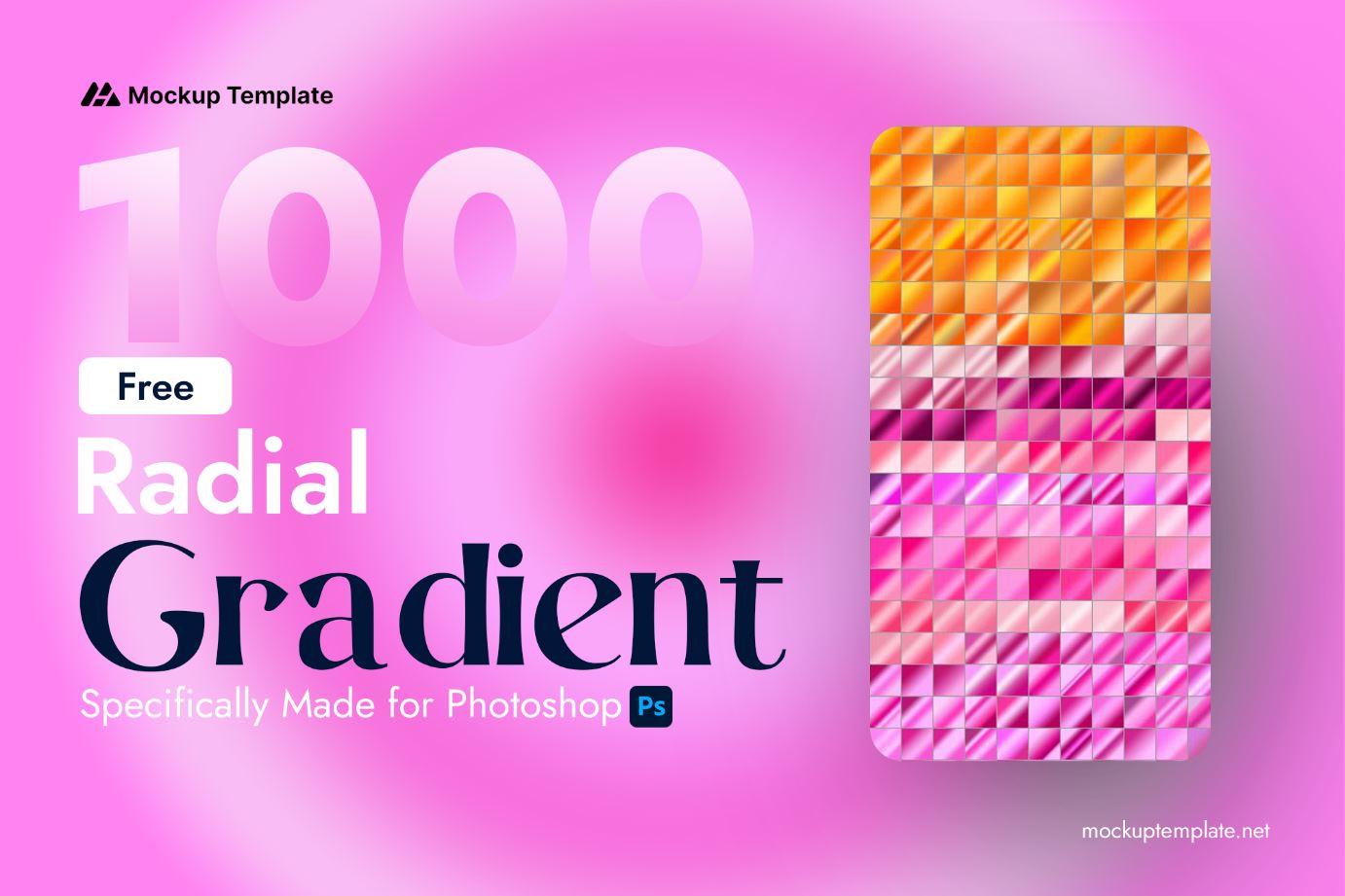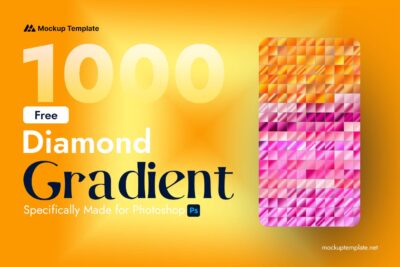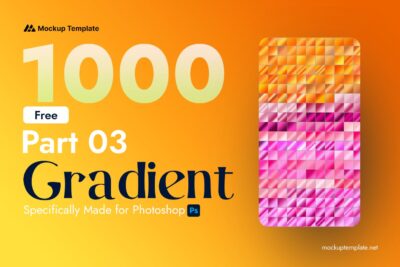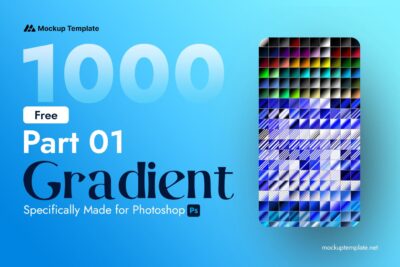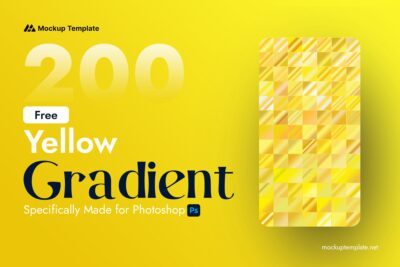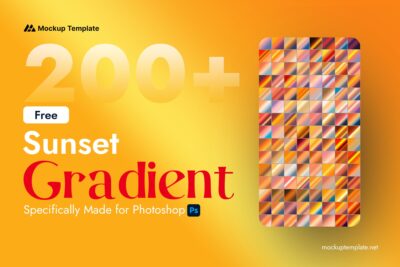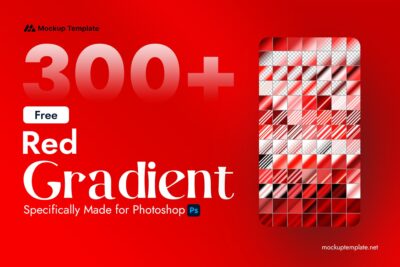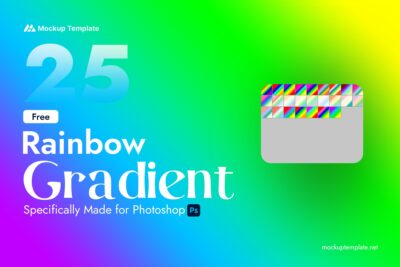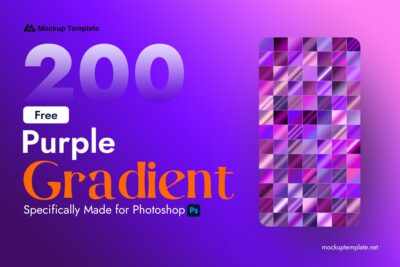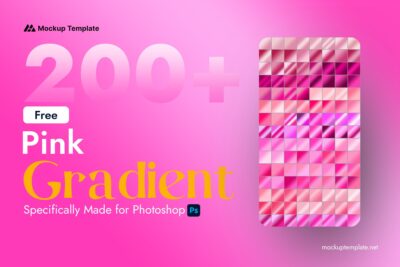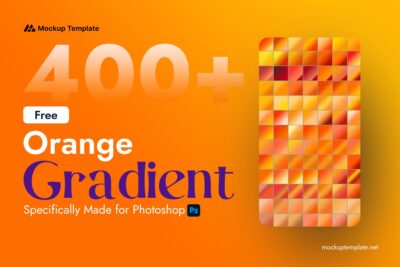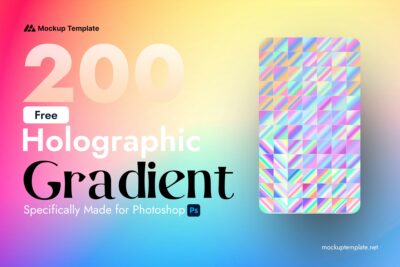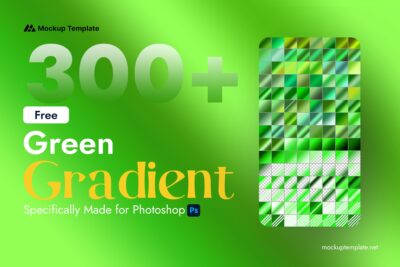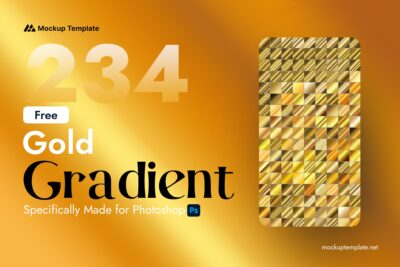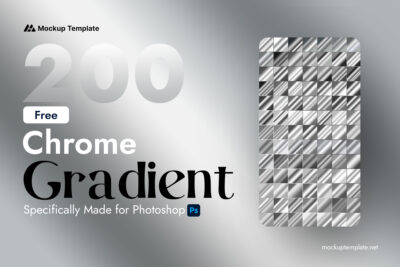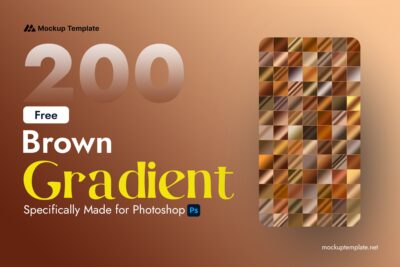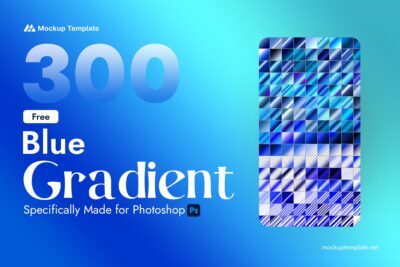1000 Radial Gradient Photoshop (FREE)
License Personal & Commercial Use
Compatibility Adobe Photoshop
Category Photoshop Gradient
Category Photoshop Gradients
Tag Radial Gradients Photoshop
Are you looking to add depth and dimension to your designs? Radial gradient Photoshop are a fantastic way to create stunning visual effects that draw attention to your focal points.
What is a Radial Gradient?
A radial gradient transitions from a central point outward in a circular pattern. This technique creates a sense of depth and can be used to highlight important elements or create visually appealing backgrounds.
How to Create a Radial Gradient in Photoshop:
- Select the Gradient Tool: Choose the Gradient Tool from the toolbar (or press G).
- Choose the Gradient Type: In the gradient editor, select a radial gradient style. You can create your own by clicking on the gradient preview.
- Adjust the Gradient: Click and drag on your canvas to define the size and direction of the radial gradient. The longer you drag, the larger the gradient will appear.
- Customize Colors: You can easily customize your radial gradient by adjusting the color stops in the gradient editor to fit your design needs.
Applications of Radial Gradients:
- Backgrounds: Create dynamic backgrounds that enhance your designs.
- Highlighting Elements: Use radial gradients to focus attention on specific areas of your design.
- Creating Effects: Experiment with blending modes and opacity for unique effects.
Related Resources:
- Free Photoshop Gradients Collection – Explore our extensive collection of free gradients for various design needs.
- Purple Photoshop Gradients – Dive into elegant purple gradients to enhance your projects.
- Red Gradients Photoshop – Energize your designs with vibrant red gradients.